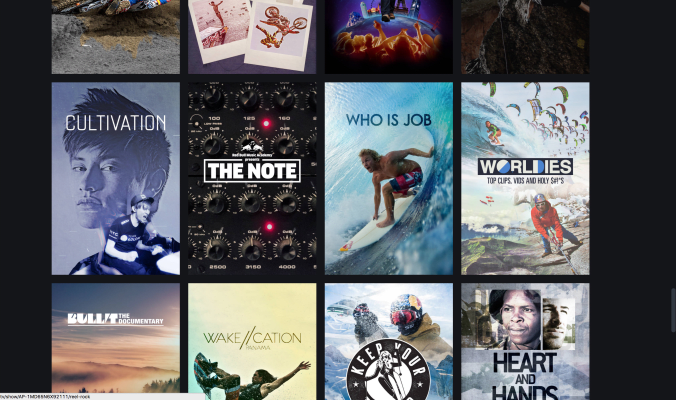Exporting Final Files
This tutorial demonstrates how to set up a sequence that allows for the export of multiple audio channels, how to create a full mix, how to prepare the project for export and in the last step, how to not only use the correct export settings but also make the full mix R128 compliant and making video signal levels broadcast safe.
Adobe Premiere - Prores 422 (HQ)
Tested with Version 14.01
Adobe Premiere - Temporary Delivery (H.264 OR H.265)
Tested with Version 14.0.1
The following outlines how to export a h.264 or H.265 file according to Red Bull Media House Technical Specifications. Nevertheless, the program master version must be delivered within 7 days of the Temporary Delivery.
Tested with Version 14.5.0
This tutorial does not apply to YouTube content. YouTube content should adhere to our Programme Master Specifications.
In your Premiere project open the sequence you want to export.
Next click File / Export / Media
Export Settings:
Format: H.264
On the Video tab, use the following settings:
Basic Video Settings[1]
Width: match source
Height: match source
Frame Rate: match source
Field Order: Progressive
Aspect: Square Pixels (1.0)
TV Standard: match source
Bitrate Settings
Biterate Encoding: VBR, 2 pass
Target Bitrate [Mbps]: 15
Maximum Bitrate [Mbps]: 20
Import into project[2]
Set Start Timecode 00:00:00:00
On the Audio tab, use the following settings:
Audio Codec: AAC
Sample Rate 48000 Hz
Channels: Stereo
Audio Quality: High
Bitrate [kbps]: 256
On the Effects tab, use the following settings:
Loudness Standard: ITU BS.1770-3
Target Loudness: -16 LUFs
Tolerance: 0,5 LU
Max True Peak Level: -1dBTP
Finally, click Export
- 1None of these options should be different from your sequence settings. Do not change Frame Rates or Field Order during the export process
- 2This will import your exported clip back into your Adobe Premiere project, and you should check the video completely before delivering to Red Bull Media House